October 13, 2021
What To Do When Your Wi-Fi Isn’t Working!
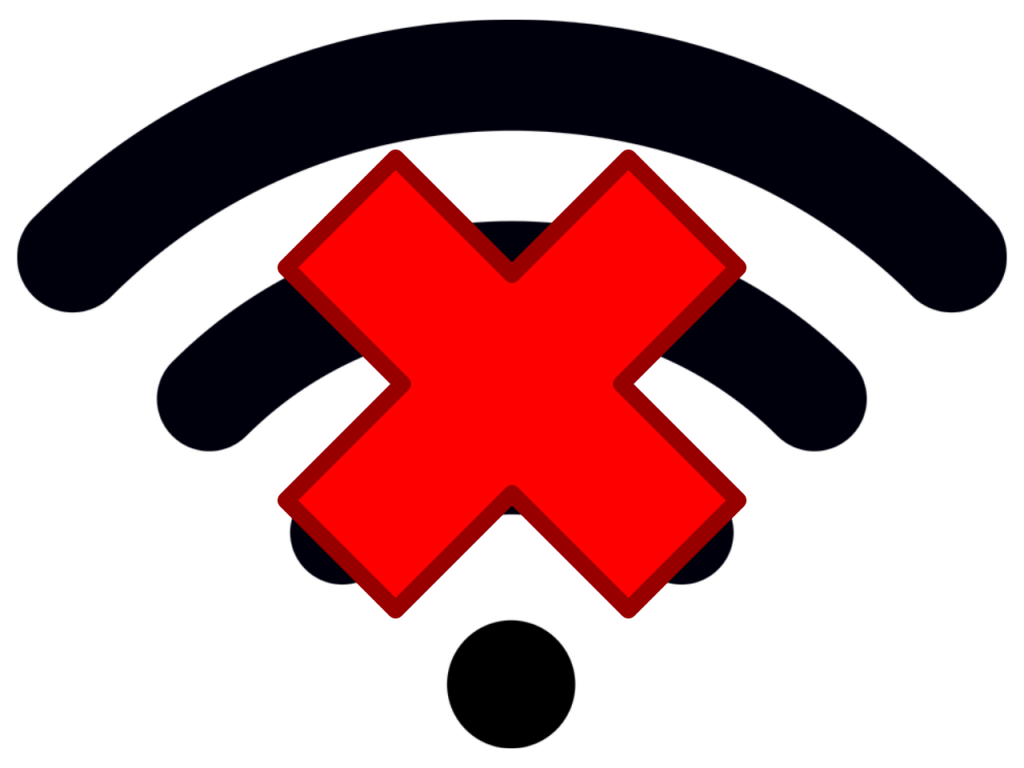
It happens all the time – I’ll get a call – “my Wi-Fi isn’t working!” And, of course, it comes at the most inopportune moment – before a deadline, a looming Zoom call, etc.
But let’s stick with first things first. Let’s differentiate Wi-Fi from internet connectivity. The internet is a large computer network that enables communication between devices. To be connected to the internet at your home or office (or home office), you need a “provider” – a company that connects your building to the rest of the world. In most cases around here, it’s Optimum (formerly Cablevision), but it could be Xfinity, Frontier or a number of other companies.
Now Wi-Fi. Wi-Fi is a type of computer network, but instead of wires connecting the computer to other nodes, it’s all wireless. (For the record, Wi-Fi really isn’t short for anything.) Your Wi-Fi network (protected by a password) is your own private little network.
OK, so now you’re up to speed on that minor detail, and you can’t connect to the internet, there are four points that could be a trouble spot:
• Your computer
• Your wireless router
• Your modem
• Your provider
But now that I’ve introduced some new terms to you, let’s go over them.
Your MODEM is the hardware device that enables the internet cables (from the outdoor utility poles) to allow your home or office to access the internet. In most instances, the modem is owned by your internet provider, and they charge you a monthly fee – usually around $10 – for that privilege. (You do have the option to BYO Modem and save on that fee – but more on that in a future post.) However – unless you’re only using one computer that is hardwired to the modem, you’re going to need a router.
Your ROUTER is a hardware device that allows you to connect multiple devices (computers, smartphones, game consoles, streaming media players and smart TVs) to the internet. You can also connect Wi-Fi enabled printers to your network. Your router creates your own private network, and you need to enter a password on any device that wants to join it. Your router may have been supplied by your internet provider or you may have purchased your own. (If you have one of the mesh networks – then you’ve purchased your own!)
Note: The router supplied by your internet provider is usually subpar. Look into replacing it!
So – if you are unable to get on the internet, try to find exactly where the problem is.
First step: Check if your computer is able to see your local network. That’s the pie-shaped icon in the upper right corner of screen, to the left of the time. If your bars are gray, you’re not connected to your Wi-Fi network. If they’re black, you’re connected. (But click on the Wi-Fi icon to confirm you’re on the correct network.) Also know that even though your wireless network is working, you are not necessarily connected to the outside world.
Quick tip: If you can’t connect to your local network, try rebooting your computer. If you still can’t connect, go to the next step.
Reboot your router: Your router is connected to your modem using an Ethernet cable, which looks like a phone cord but is thicker. Unplug your router from its power supply (either from the router itself or from the wall), wait 30 seconds and then reconnect it. Wait until all the lights settle and attempt to connect again.
Reboot your modem: Same goes with the modem. Rebooting often cures what ails your network connectivity. Disconnect the power supply from the modem and wait for 30 seconds, then reconnect.
Another quick tip: If you’re finding your internet speed slow, reboot both your modem and router.
Couple of things:
- Some modems have a battery backup, so you’ll have to disengage the built-in battery. It has an easy-to-find clip on the side. Just make sure all the lights go out before replacing the battery and power cable.
- If you have telephone service through your internet provider (Optimum Triple Play, for example), any phone calls you’re on will be instantly disconnected once you power down your modem.
One last tip: This month, TWO clients have called about not being able to connect to the internet. In both instances, Optimum failed to process a payment (and didn’t give any warning about a pending termination of service), so consider that if you find you’re not connected.
