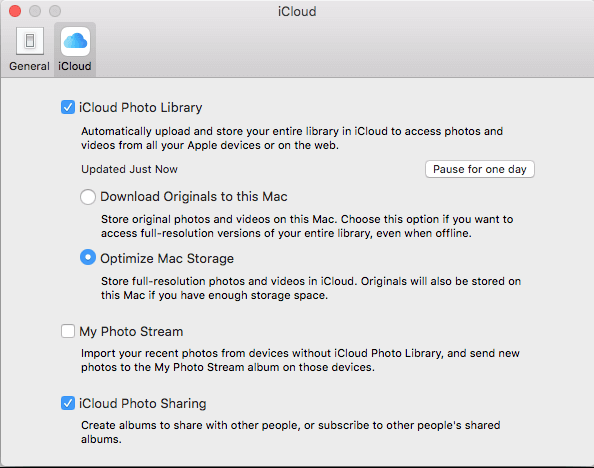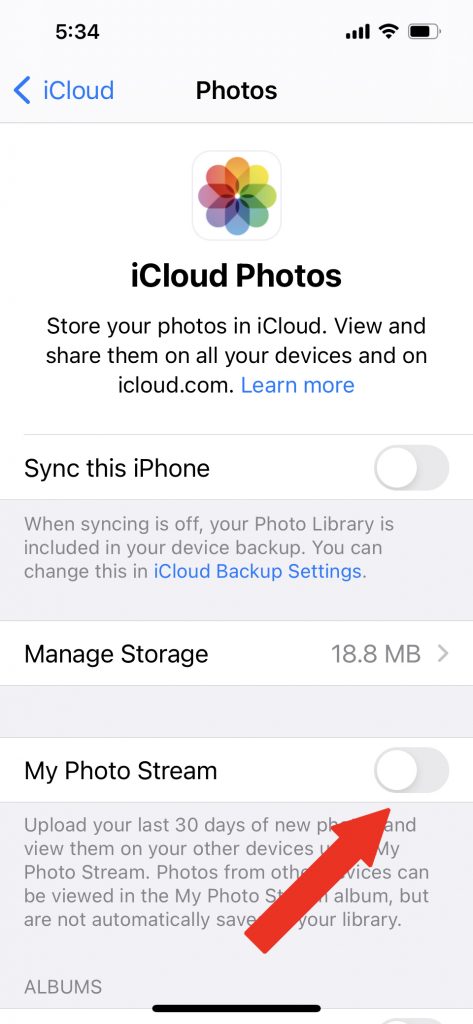June 30, 2023
Beware the Facebook Addiction!

Ahh, Facebook. Whether you love it or loathe it, it’s an undeniable part of society today, and despite a lot of eyeballs going elsewhere (I’m talking to YOU, TikTok!), it’s not going anywhere. (See its latest stock price here.)
But – like many other things in life, there is a chance to overdo things on Facebook. Sure, we love our furry friends (of the moment) or silly memes, but probably most of all, we all relish the chance to interact with others. And unfortunately, some of this interaction can be beneficial. For somebody else. And harmful to you.
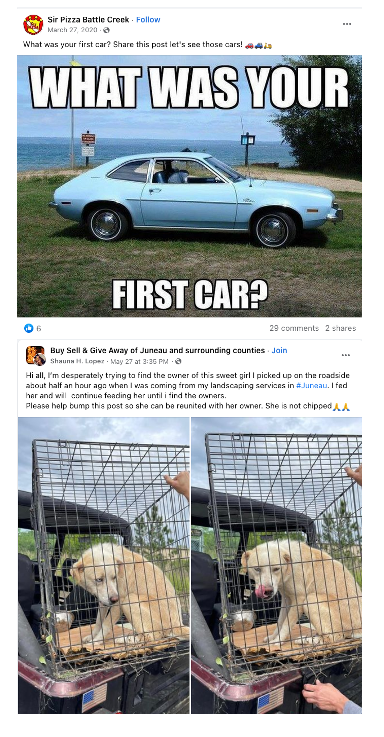
Take a quick look at these those posts; Everybody wants to help a poor, lost dog or recall the good old days when seatbelts were optional, kids roamed free range through the neighborhood, and the words “bike” and “helmet” were never included in the same conversation.
OK, so you’re asking: “How can interacting with these seemingly innocent posts be an issue?”
Good question. (Not a great question, however; if somebody ever answers with “that’s a great question!,” it means it isn’t.) Let’s start with the car post. Think back. Back to the early days of online access. Maybe even when AOL dialup with all the rage. You established your bank access online – and set up security questions. Like your dream job. What was your mother’s maiden name. Who was your favorite pet. Model of your first car. Oops. All info that can be used to hack some account of yours.
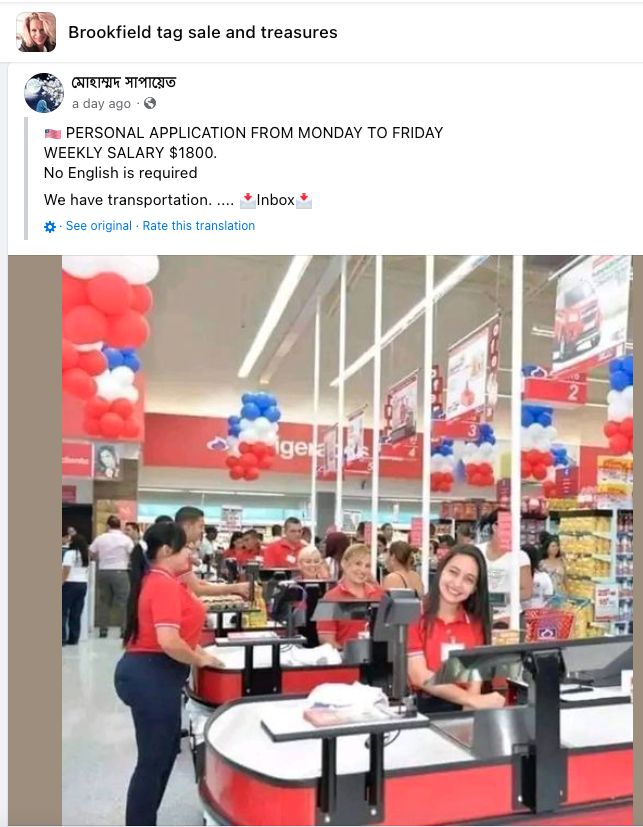
Sneakier yet is the “lost pet” post, and it’s cousin, the “crazy video” (tidal wave, tree falling, etc.) posted somewhere where it’s out of place – such as a Facebook Tag Sale page. The idea here is for many people to “like” it – and forward to others. In short, it’s a phishing ploy to glean some names for whatever comes next. Sometimes it’s to identify people who are marks for being taken advantage of; in other instances, once the post reaches a large number of people, it’s edited into something else, which may be harmful to the reputation of those who commented and/or shared it, or for some other unsavory purpose. I’m not sure exactly what the ultimate goal is here, but I don’t want to see the end of that movie.
The moral: Don’t interact with posts that aren’t from people in your friends list. Even posts that your friends answered. And don’t be a white knight warning it’s a not a legit post; that’s almost as bad as posting a legitimate comment on it. Consider yourself notified…