December 21, 2021
Talking iPhone Storage Blues
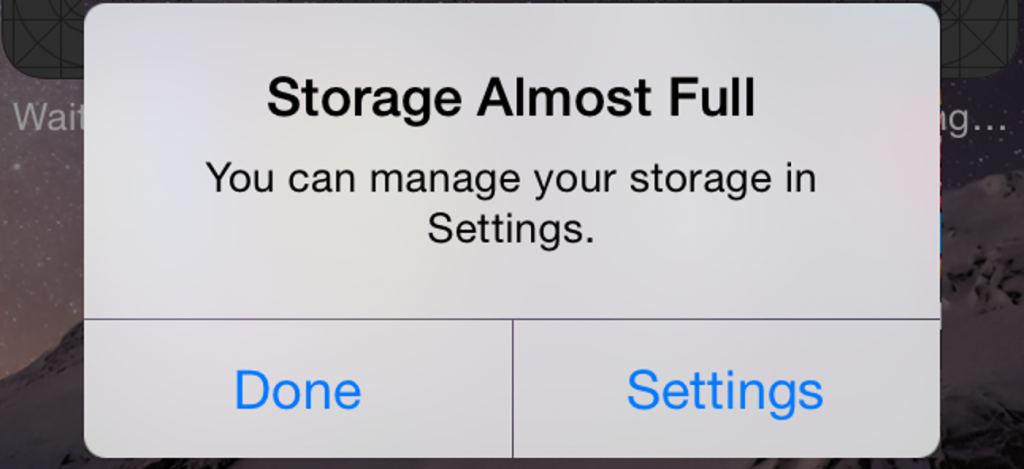
Have you seen this message on your iPhone? (Or a similar one on your iPad?) Are you worried about the ramifications of this? (Yes, you should be!) Are you doing something about this? (Same answer applies.)
This message is all about the physical storage inside your iPhone. Which is different than your iCloud storage, something that is related and often confuses users. But let’s break this down to the lowest common denominator. When you bought your iPhone, it came with a finite amount of storage. Some early models came with a Scrooge-like 8 GB of internal storage (hopefully, you’re not using an iPhone that old!), though more recent models come with a minimum of 32 GB. This internal storage is what I’m talking about here.
Yes, there ARE methods to help you avoid (or remedy) this situation. A few quick tips to fix this:
Photos (tap SETTINGS > PHOTOS): If you’re using iCloud for your pictures, then you might be able to save some space there. For one, turn off “Download and Keep Originals” on your iPhone. Why? Because you don’t need to keep the originals on your phone – smaller, space-saving photos (and videos) will reside on your phone, with the high-resolution versions safely stored “on the cloud” and backed up on your computer. (You DO back up your computer at home and/or the office, right?)
Another Photos tip: Consider if you REALLY need to have EVERY photo you’ve ever taken on your iPhone. (Quick answer: You don’t!) If you want to have only the most recent 1000 (or so) pictures you’ve taken, turn off iCloud Photos on your phone and enable “My Photo Stream.” And if you DO need some legacy photos, you can create albums in your Photos application on your Mac and sync only those photos. And needless to say – deleting unneeded photos and videos on your iPhone will work wonders. (Just remember, in Photos, tap ALBUMS > RECENTLY DELETED and tap SELECT > DELETE ALL.) Say goodbye to those space hogs.
Messages (tap SETTINGS > MESSAGES): Yes, I understand we all live (and die) by the text today, but do we REALLY need to save every text forever? (No, we don’t!) So, in order to lighten the load on your iPhone’s storage, change from FOREVER to 1 YEAR or (better yet) 30 DAYS. You won’t die without these messages, trust me. And if they’re THAT important, they’ll stay on your Mac even if you delete them from your iPhone. (Assuming that they’re using the same Messages account.)
Apps: Deleting an app will not only save the space that the app itself occupied (which is negligible in almost every instance), but all the associated data with that app, which can be substantial. To delete an app – press down on the app that’s getting the boot and select REMOVE APP > DELETE APP. As mentioned, this expunges the data associated with the app, so if it’s something you’ve logged into, you’ll have to re-download the app and sign in again. And if it saves data (like a game, for example), that data is gone forever.
Other things you can do to clean up your iPhone: Delete unused Notes and Voice Memos. Note that in nearly every instance, these items are synced to iCloud, meaning that if you delete them off your iPhone, they’ll be deleted from all of your devices. You can send them to your Mac using AirDrop, email or text. Simple solutions, all!
