November 10, 2013
Your iPhone: Understanding and Managing iCloud Storage
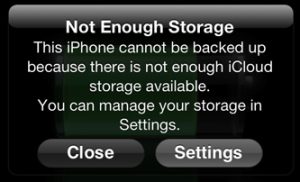 Recently, three clients, hectored by Apple to buy more “storage for their iPhones,” paid for it, thinking it would increase the capacity on the phone itself. Sorry to say, this warning has nothing to do with the iPhone’s hardware and everything to do with paying for online storage to back up your iOS device. As far as priorities are concerned, online storage for your iPhone (or iPad) can be filed under “Nice to have, but surely not necessary.”
Recently, three clients, hectored by Apple to buy more “storage for their iPhones,” paid for it, thinking it would increase the capacity on the phone itself. Sorry to say, this warning has nothing to do with the iPhone’s hardware and everything to do with paying for online storage to back up your iOS device. As far as priorities are concerned, online storage for your iPhone (or iPad) can be filed under “Nice to have, but surely not necessary.”
Not that Apple is being dishonest – it is just cleaning house and winding down the practice of tons of free storage given to MobileMe subscribers who migrated over to iCloud. All iCloud subscribers get a complimentary 5GB of storage; nice, but hardly enough space for even the smallest collection of apps, photos and music, considering iPhones are available in sizes up to 64GB, and who knows what amped up capacities Apple has in its pipeline.
Of course, if you’re willing to crack open your wallet, additional online storage is available. As of late 2013, Apple has the following price points in place:
- 10GB additional (15GB total): $20/year
- 20GB additional (25GB total): $40/year
- 50GB additional (55GB total): $100/year
Since many of us have 64GB iPhones, that’s a $100/year expense if you want a full backup of our phone. Certainly that’s not a lot of money, but these little sums add up. Yet there is a way to avoid paying for cloud storage, and that’s by using your Mac to back up your iPhone. Besides the cost advantage, it’s also a quicker process to restore the phone from your computer as opposed to restoring from the cloud.
This is accomplished by plugging your USB sync cable into your computer instead of a standard charger. Launch iTunes and highlight your iPhone in the left sidebar and select “This computer” in the Backups pane of the iTunes window. If you crave immediate gratification, simply click on the “Back Up Now” button, which starts the process. Note that your iPhone will be backed up on your computer; and the computer will be backed up to your external drive or Time Capsule.
Understand there is more to this story – part of this service includes Documents In The Cloud – which is online storage of iWork documents (Pages, Numbers and Keynote). However, I haven’t seen a mass exodus from Microsoft Office to iWork, and haven’t fielded many inquiries about iWork cloud storage.
Some helpful links from Apple:
iCloud Support: Documents in the Cloud
iCloud: Managing Your iCloud Storage
