January 10, 2020
Has Your Web Browser Been Hijacked?
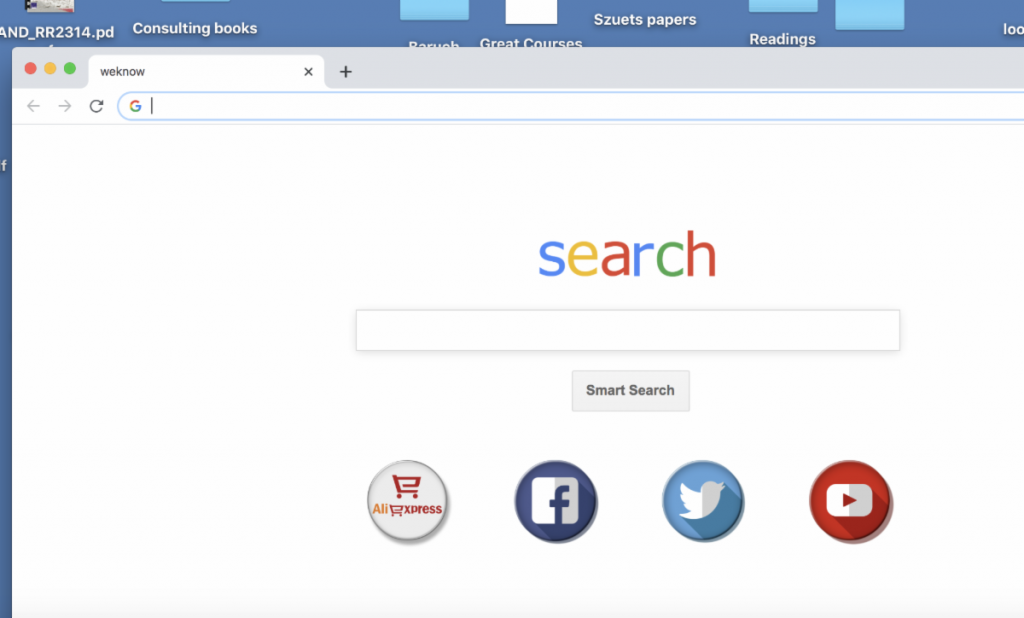
When you launch your web browser – Safari, Firefox or Google Chrome, do you notice a strange homepage? Does your homepage look like a cheap Google knockoff instead of the real deal? (See above) Or perhaps your searches go to Yahoo instead of Google?
If the answer to any of the above is “yes,” then chances are you’ve been hijacked. Or at least your web browser has.
Now, that may sound worse than it really is. This doesn’t mean that somebody has tunneled their way into your computer; most likely it was installed inadvertently. In almost every case, it happens when a warning comes up that your Adobe Flash Player is out of date. So you download the Adobe Flash software, and then things go wrong very quickly. So you need to know two things – how to avoid installing these problematic programs from your computer; and how to remedy the situation in case you’re reading this after the horse was stolen.
So how do you deal with this mess?
First of all, run Malwarebytes. If you don’t have it in your Applications folders, you can download the free version at www.malwarebytes.com. Scan your hard drive – check to see if there is any funny stuff (e.g. malware) on your computer.
Next, open your browser. Each browser uses “extensions” – these are where the bad stuff usually can be found and expunged.
a preference pane – this is where you can configure a lot of your settings. Here’s where you will find them:
Google Chrome: Click on the three vertical dots in the upper right corner of the page, and select MORE TOOLS > EXTENSIONS.
Firefox: Pull down on the FIREFOX menu and select PREFERENCES. At the bottom left of the page, click on EXTENSIONS.
Safari: Pull down on the SAFARI menu and select PREFERENCES. (Don’t select EXTENSIONS!) Click on EXTENSIONS in the Preferences pane.
Now what? You should remove (delete, uninstall, get rid of) ALL extensions! Even ones that seem legit and helpful, like shopping and maps. THESE are the ones that cause grief!
And while we’re in Preferences, you’ll want to reset your home page and search engine.
A couple more things: A nasty recent development in Google Chrome allows administrators to “manage” your browser. Lately, malware has been unleashed that “manages” your browser and is hard to remove. In order to eradicate this threat, take a look at below video. If that looks like too much for you to handle, call in a pro to keep your Mac squeaky clean, at least on the inside.
