June 14, 2013
Running Out Of Space
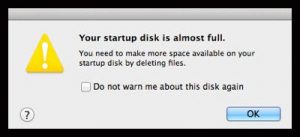
Do you ever think about how much space your data is taking up on your hard drive? Probably not. But when the dreaded “Your startup disk is almost full” message appears on your desktop, will you know what to do?
Your startup disk is almost full.
Wow. Scary stuff. First comes the shock that something as serious as this could happen. Then comes the rationalization: “How could this happen to MY computer? I thought I bought the largest hard drive available!”
And yes, it is a serious issue that has to be addressed ASAP. Things will stop functioning normally if you do nothing, so if you ever see this message, you’ll have to take action. Right away.
The first thing to do is not panic. Close and save all your open applications and then empty the trash (located under the Finder menu in the upper left corner of the screen, directly to the right of the apple). Then “get info” on your hard drive (by clicking on the hard drive icon on your desktop ONCE and hitting COMMAND-I on your keyboard). The window that pops up will indicate how much data is on your hard drive and how much unused space is available. If emptying the trash doesn’t give you at least 5GB of free space, do the following:
Eliminate any space-hogging files in your Downloads folder. Located within your home folder, this is the default location where your downloaded files are stored (unless you changed the preferences). By looking in this folder, you can eliminate any document you don’t need and any .dmg files you have downloaded, such as Adobe Flash Player, Google Earth and Firefox, among others. Drag these into the trash and empty it, then repeat the “get info” process. Again, look to have 5GB of free space.
Once you get past the Downloads folder, things get a bit harder to tidy up. By understanding that in most cases, the offending file types are movies, music or large graphics files, you’ll know where to look. Your media files are found in iTunes – if you want to weed out your music, movie or TV shows within iTunes, you can simply highlight the song or movie you want to lose and hit the DELETE key. You’ll get a warning dialog box; click “move to trash” and then empty your trash as described above.
If you want to eliminate any type of file from your hard drive but retain a copy of it, you will have to offload them onto an external hard drive or burn them onto a DVD. If this seems as scary as installing a stereo in your brand new SUV, then it’s time to call in a professional to help with this problem.
