April 8, 2023
The Great Storage Wars
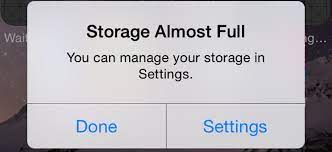
Quite often, clients contact me, panicked, exclaiming “I’m out of storage!”
When I ask what storage, they usually don’t know – all they saw was a low storage alert. Which, in this complex age, could mean almost anything.
There are all sorts of scenarios that refer to “storage” in the tech world – it could be physical storage (the actual “hard drive” in your computer), or cloud storage (the great storage system in the sky that supposedly holds your photos), or something else.
So, in no particular order, here are places where “storage” is involved.
Internal storage on your Mac: What was once called a “hard drive” back in the Jurassic era (to be fair, many computers today still have actual hard drives in them!), is now referred to as “internal storage.” Today’s internal storage is simply a chip or a solid-state drive (SSD), both of which no longer use the spinning discs of yesterday. And both are a whole lot faster than traditional hard drives. Downside – they tend to have a smaller capacity.
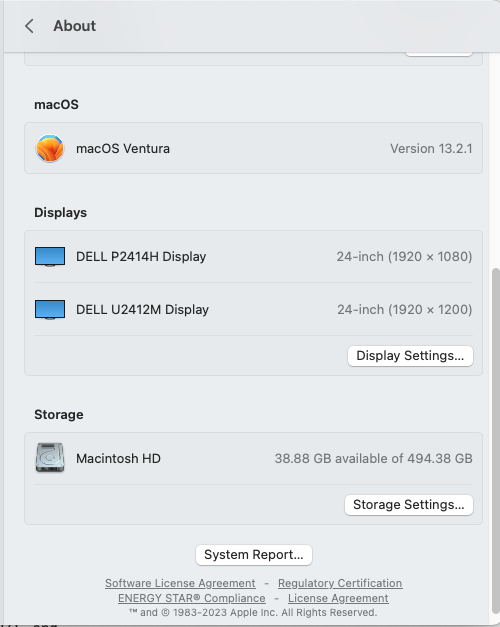
But, back to the task at hand. The internal storage on your computer holds everything – your operating system, your applications, all of your data… Pretty important stuff there. You should always aim to keep at least 10% of your hard drive free. You can see how full your hard drive is by pulling down on the apple in the upper left corner of the screen and selecting ABOUT THIS MAC. If you’re the Ventura OS, click on MORE INFO… and then GENERAL. Scroll down and you’ll see STORAGE.
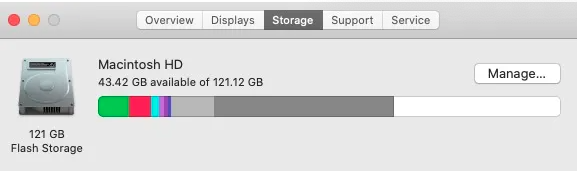
For all other versions of the OS, pull down on the apple, select ABOUT THIS MAC and click on the STORAGE tab.
Things that take up valuable space: Music, movies, photos, large graphic arts files, downloads, and iPhone backups. See my blog on this subject here.
Vital tip: On older Macs, it was fairly cheap and easy to install a larger internal hard drive. Those days are gone forever. Now, it’s pretty much part of the computer, so what you bought is what you’re stuck with. Buying a new Mac? Plan accordingly.
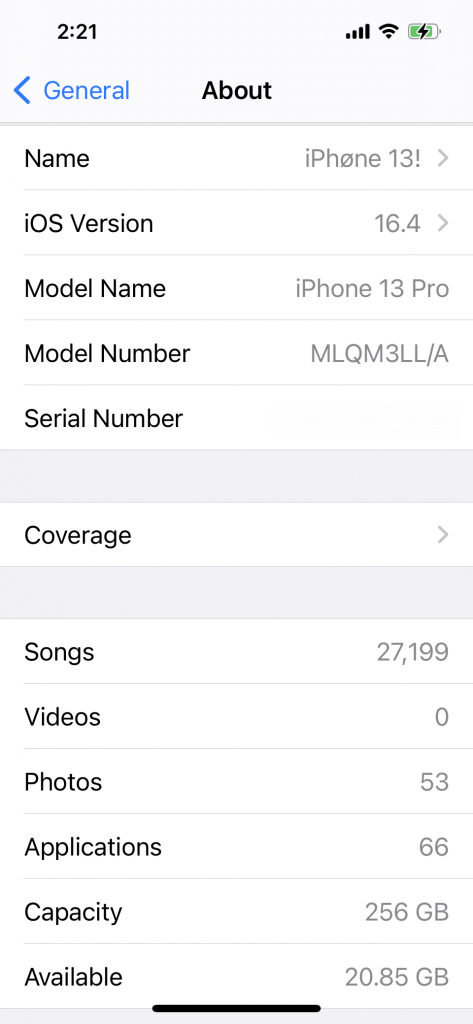
Internal storage on your iPhone: Similar to your Mac, there is a finite amount of capacity on your iPhone as well. And like the Mac, you can’t upgrade the storage in your iPhone, you simply have to buy a new one if you want to store more stuff. Lots of apps with data, messages that contain pictures and videos, photographs, movies, and music are the big data hogs on an iPhone. To see how much storage your phone is using and how much capacity it has, tap SETTINGS and then GENERAL and ABOUT. There, you’ll see the entire picture.
Now, there are other cloud-based products and services that have limits on how much capacity you can have. Take Apple’s iCloud, for example. When you sign up for a free account (something you’re pretty much strongarmed into it when you own any Apple product), you get a meager 5 GB of storage. That’s not a whole lot, especially when it comes to the things it syncs: Photos, documents, some settings, etc. Of course, Apple is happy to sell you more storage when you run out of space. If you have iCloud Photos enabled, you most certainly have to pay for additional storage from Apple.
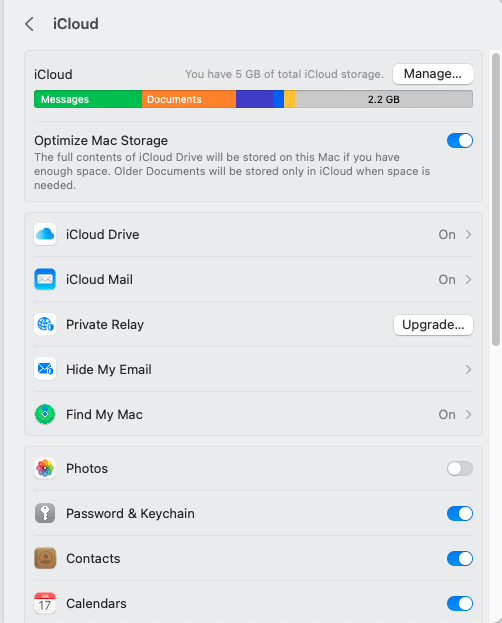
To see your iCloud storage – on a Mac, pull down on the apple (upper left corner of the screen) and select SYSTEM PREFERENCES (or SYSTEM SETTINGS, if you’re running Ventura). Click on Apple ID in the top row (or your name in the left column if you’re running Ventura) and click on ICLOUD. There, you’ll see a bar chart of your storage.
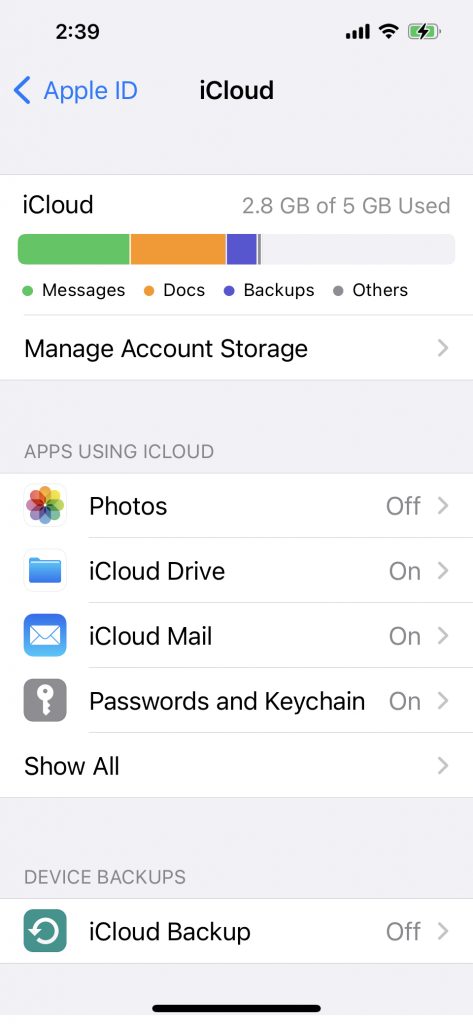
On your iPhone: Tap SETTINGS and your name at the top of the list. Then tap ICLOUD and you’ll see a similar bar chart.
Google: Google wants to be your everything – your search engine, your email, your bank, your photo album, and more. But even Google has its limits. Your “free” Google account yields a hefty 15 GB (three times what Apple offers), but this is the aggregate for “everything” in your Google account – email, pictures, and the files stored in your Google Drive. Which can fill up rather quickly. Similar to Apple, Google would be pleased if you pry open your wallet and pay for more storage. To see how full your Google account is, go to one.google.com/storage.
And there are other services, including Drop Box, cloud-based photo storage services (iDrive, Flickr, etc.), application-based cloud storage (namely Microsoft’s OneDrive, which is part of its Office 365 service, and Adobe Creative Cloud, which is part of its Adobe Creative Suite), all of which have limits on how much you can store. And this even extends to local joker email accounts (such as Optimum), which can fill up if you don’t practice good email hygiene. Check out my article on that here.
